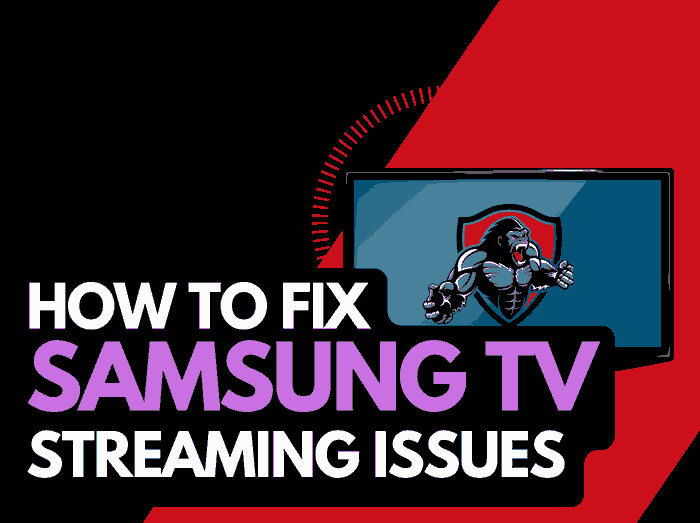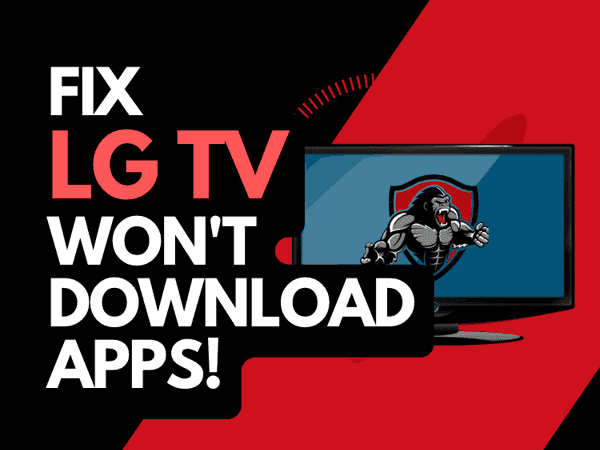So, you are wondering, is my Samsung TV a smart TV? In this article, we will give you some directions to find the answer.
Smart TVs became very popular in the early 2010s, and now pretty much every TV you buy from your electronics store will be a smart TV with access to the latest apps.
What is a Smart TV?
Smart TVs are usually modern, with an internet connection to offer video streaming and application access.
They differ from the traditional style of TV, where you rely upon cable, digital, or analog access to regional or national TV providers.
How do I know if my Samsung TV is a Smart TV?
The easiest way to see if your Samsung TV is a Smart TV is to look for either a home button on the remote or an ethernet port on the back.
The home button usually takes you to the Samsung TV hub, where the apps are accessible.
Smart TVs usually require an internet connection to function.
An ethernet port in the back of your Samsung TV is usually a telltale sign that it is a smart TV.
Method 1: Check for a home button on your Samsung TV Remote
In most cases, if your Samsung TV remote has a home button, it suggests it is a Smart TV.
You may also see buttons for streaming services like Netflix and Amazon Prime.
If this is the case, your TV is almost undoubtedly connected to the internet and will, therefore, be a smart TV.

Method 2: Streaming App buttons
Another telltale sign that your Samsung TV is a Smart TV is the presence of app buttons such as Netflix, Amazon, or YouTube.
We mentioned this above, and they are usually located beneath the home button on your Samsung TV remote.
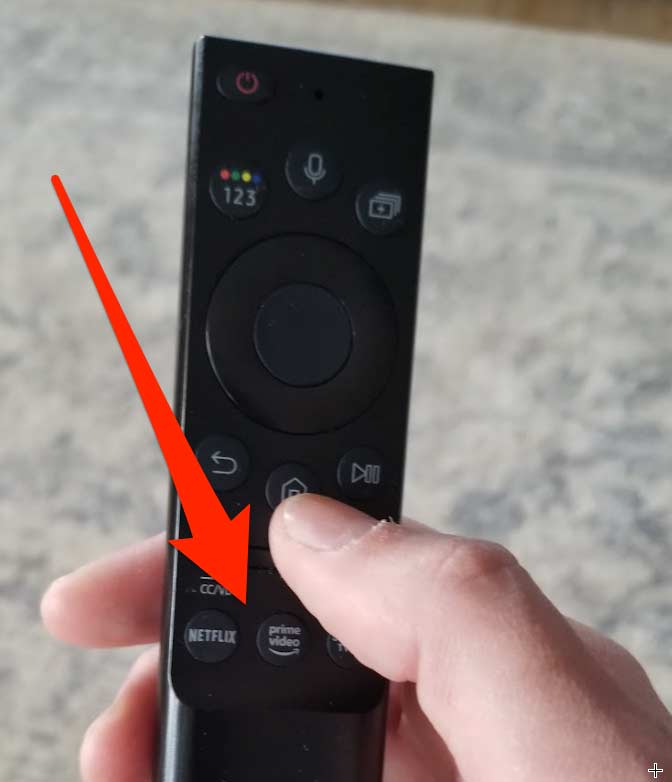
Method 3: Having an ethernet port on the back of your Samsung TV
Smart TVs almost always require an internet connection and access to video streaming services such as Netflix, Prime, and YouTube.
You should look for an ethernet or LAN port at the back of your TV, which indicates that your Samsung TV is Smart TV.
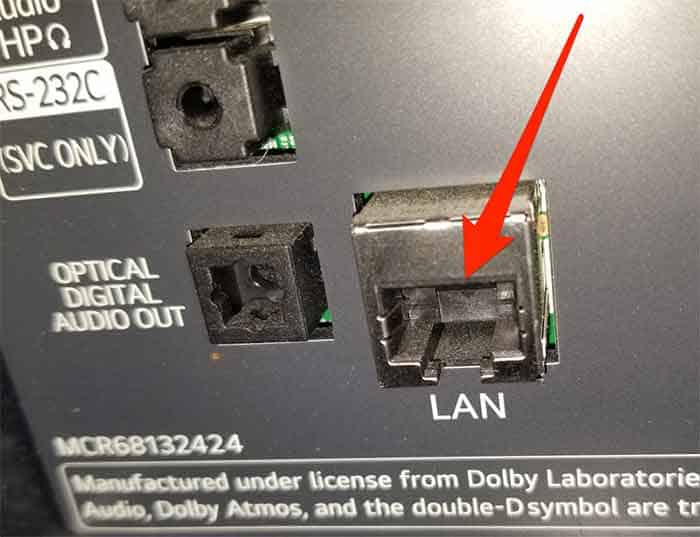
If when browsing the settings menu on your Samsung TV, seeing WiFi options would also suggest that your Samsung TV is a smart TV.
Method 4: Navigate your Samsung TV menus
If you navigate through your Samsung TV’s menus and see an Apps page or things like Netflix, Dazn, or HBO, this would tell you that your Samsung TV is a Smart TV.
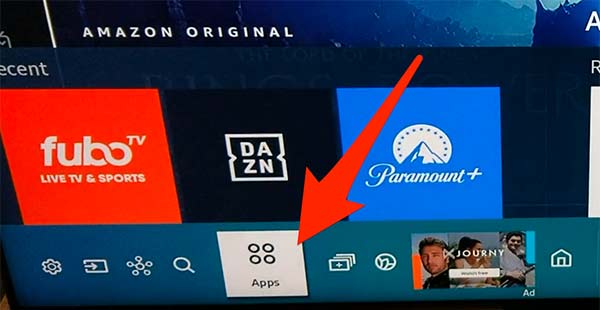
Method 5: Check your Samsung TV Model
You can identify the model number by looking at the back of your TV.
Once you have located your model, a simple internet search will give you the features and specifications of that particular Samsung TV and whether it is a Smart TV.
Make sure that your Samsung Smart TV is connected to the Internet.
If you are not tech-savvy, you can be forgiven for thinking that your Samsung Smart TV is an older non-smart TV.
This confusion can occur, especially when your Samsung Smart TV is disconnected from the internet.
When the internet is disconnected, many smart features will either disappear or be non-functional from the menus.
Please ensure that your Samsung TV is connected to the internet when determining whether it is a Smart TV.
Conclusion
We hope this article helps you determine whether your Samsung TV is smart.
Those telltale signs of having a home button, app buttons, or an ethernet port are a good rule of thumb in helping you identify a Samsung Smart TV.