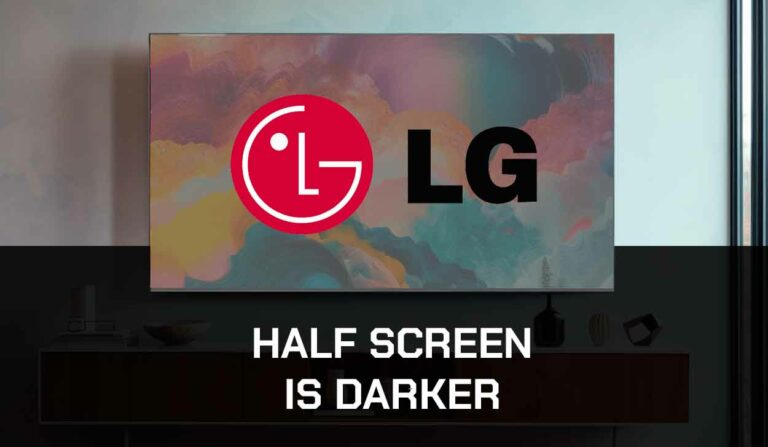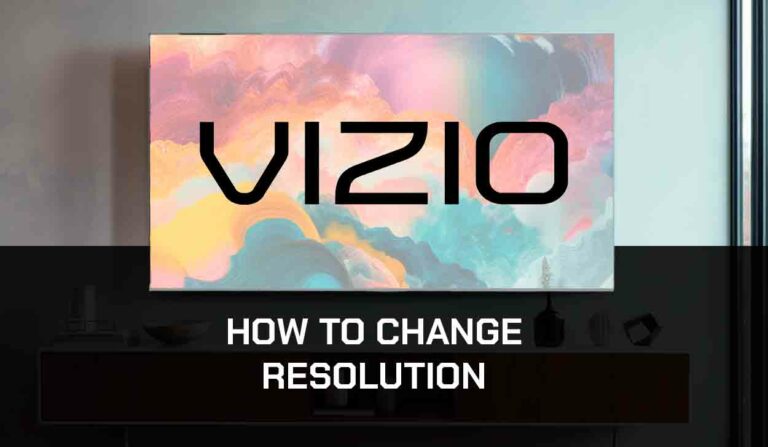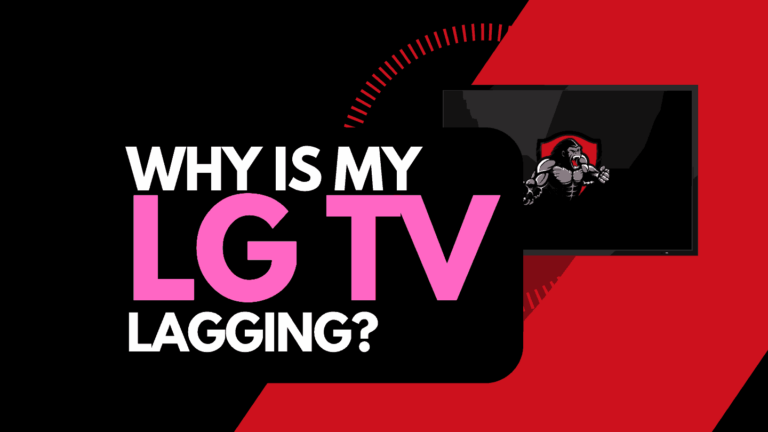Uninstalling apps on your LG Smart TV is easy! it’s a good idea to clear out your unused apps and make it easier to navigate or save space.
We will look at how you can uninstall apps, we do also have a guide on how to close apps on LG TV.
How do I uninstall an app on my LG TV?
- Press the Home Button
- Navigate to the app that you wish to delete
- Long press the Select Button on the remote when the corresponding app is highlighted
- Select the Trash Can icon that appears above the app
These steps can vary depending on the combination of your LG TV model and the version of the Web OS that you are running.
Some users have been uninstalling apps as to fix the issue when your LG Smart TV won’t download apps.
Below, we have a more detailed walkthrough on how you can uninstall apps on different LG Smart TV models.
Uninstalling apps on LG TV Web OS 6.0 (Newer LG TV Models)
If your LG TV is currently running the new LG Web OS 6.0 follow these steps.
What does Web OS 6.0 look like?
If you are running Web OS 6.0, your home screen should look similar to this in its layout and appearance.
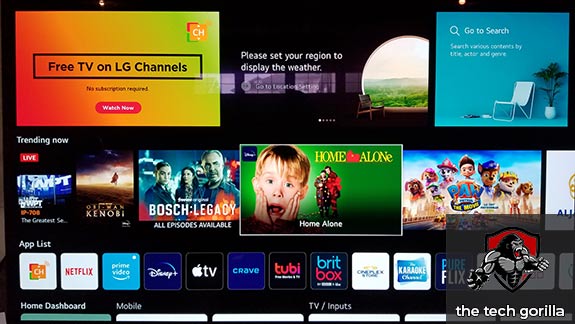
Step 1: Go to the Home Screen
It would be best if you went to the home screen as this is the place where you can frequently access your LG TV apps.
To get to the home screen, press the Home icon on your LG Smart TV remote.
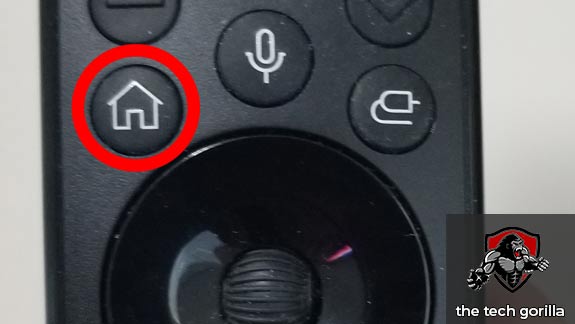
Step 2: Navigate to, and highlight the app that you want to delete
On the Home Screen of your LG TV, highlight the LG TV app that you want to uninstall.
Step 3: Long press the Select button
When you long-press the select button, you should now see the Edit Apps screen.
The selected app should appear with a trash can icon appear above.
Step 4: Uninstall the LG TV App
As soon as you highlight and select the trash can icon, the app will be removed from your LG TV.
Uninstall apps on older LG TV Models
Step 1: Go to the Home Screen
Head to the home screen by pressing the Home Button on your remote
Step 2: Navigate to the app that you want to delete
Press and hold the OK button until the edit mode menu appears.
Step 3: Delete the app
Now you will see an X symbol above the app, select this to uninstall the app from your LG TV.
Related Reading: How to fix a broken LG app store
Why would I want to uninstall an app on my LG TV?
People have many reasons for uninstalling apps from their LG TV, let’s take a deeper look.
You no longer use the app
If you find that you are no longer using the app, then you may opt to uninstall it completely from your LG TV.
You need more storage space on your LG Smart TV
Each and every app that you install on your LG TV takes up both space and resources.
If you find that you are running out of storage space on your TV, you may wish to uninstall some less frequently used applications.
Organization of your apps
When you have downloaded numerous apps, your LG TV web OS can start to look crowded.
Having too many apps downloaded also makes it harder to navigate.
If you have a cluttered home screen or it takes you longer to find the app you want, you may want to uninstall some apps from your LG TV to make your life a little easier.
Related Reading: How to fix LG TV app store not working
You want to increase the performance of your LG smart TV
Have you installed a lot of apps? If so, they will more than likely have a negative impact on the performance of your TV.
The more apps that you have installed, the more RAM and memory resources you are demanding from your TV.
If your LG TV is sluggish and slow to respond then you may want to consider uninstalling some of those older applications that you no longer use.
Contact LG Support
If none of our tips have helped you be able to uninstall apps on your LG TV, then it might be time to consider contacting LG support to investigate this further.
Conclusion
It is very easy to uninstall apps on LG TVs using the steps above. We hope this article was useful in helping you manage your LG Smart TV applications.