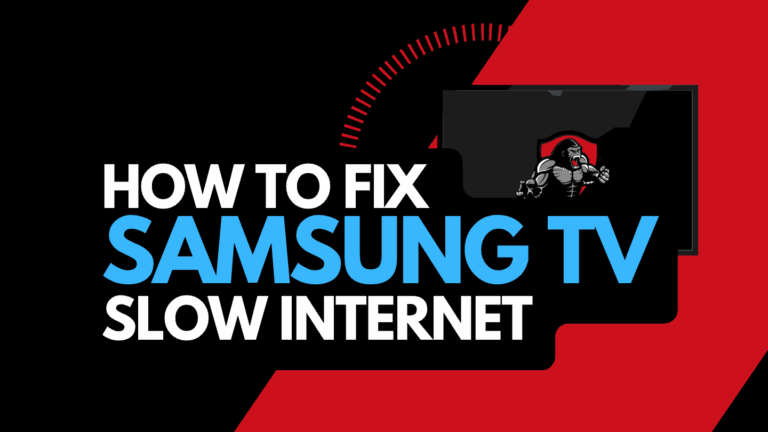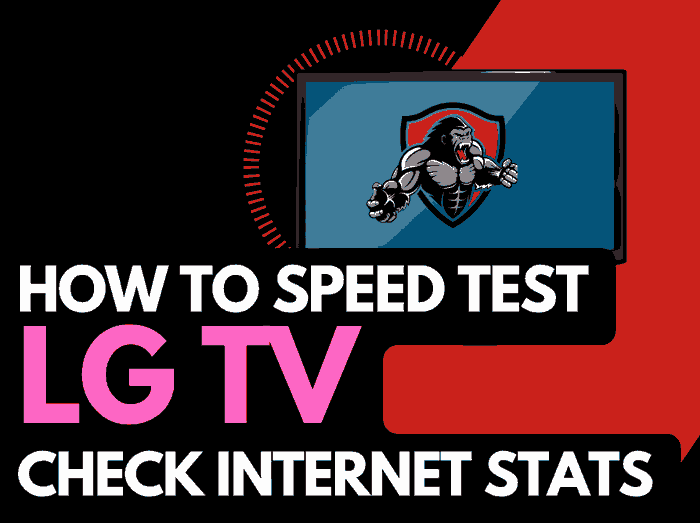You can turn up the brightness on your LG TV through the settings system in numerous ways.
It can be annoying when your LG TV has a dim screen, especially when viewing content that already has dark scenes.
Why is my LG TV brightness too low?
There are several reasons why your LG TV is too dark: Bad picture configuration, APS dulling the picture, and malfunctioning input ports can all lead to a situation where you want to turn up the brightness on your LG TV.
We will take you through some steps to brighten your LG TV.
How To Turn Up Brightness on LG TV
Method 1: Disabled APS
APS stands for Auto Power Saver, a feature that prioritizes minimizing energy consumption, usually at the expense of brightness.
APS can cause your TV to be too dark, especially in a bright room.
Disabled APS (Newer LG TV Models)
To disable APS on newer LG models.
- Settings button (On remote)
- Picture menu
- Change from APS mode
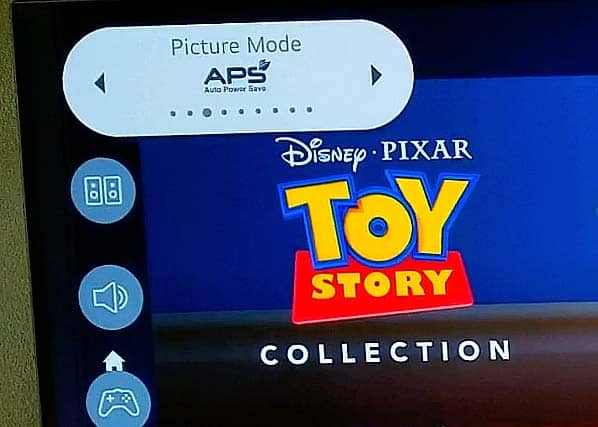
Disable Energy Saver (Older LG TV Models)
Disabling the energy saver mode on older LG TV models is simple
- Settings button (On remote)
- All Settings
- Picture Menu
- Energy Saver (Set to off)
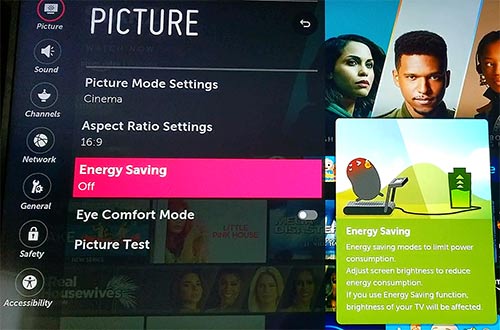
Having either APS or energy-saving modes activated can make your LG TV too dark.
These modes often offer subpar picture quality.
Method 2: Change the picture mode on your LG TV
You can quickly try the other picture modes on your TV if you want to turn up the brightness.
How to change picture mode (Newer LG TV Models)
To change the picture mode on newer LG models.
- Settings button (On remote)
- Picture menu
- Change through the different picture mode options
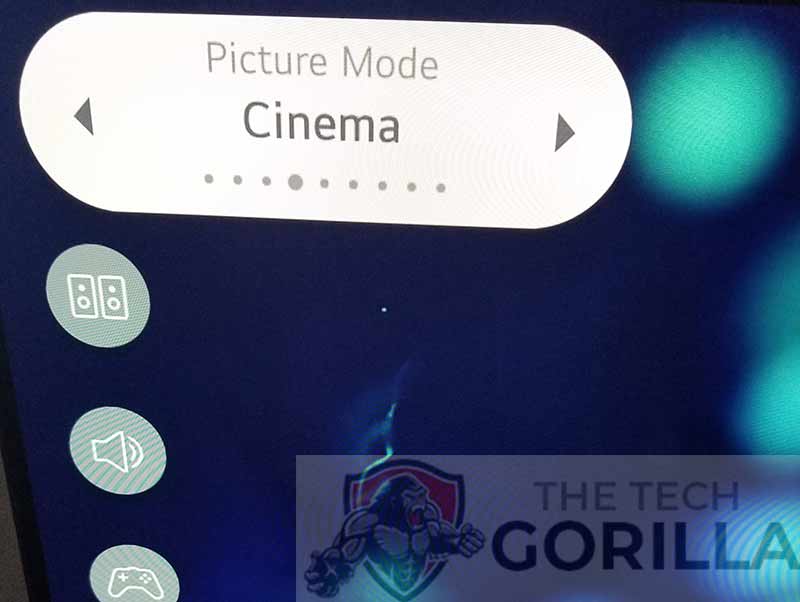
Method 3: Change the brightness settings on the TV
When your LG TV to be brighter, you can manually change the brightness settings on your TV.
How to manually change the picture brightness settings.
- Settings button (On remote)
- All Settings
- Picture Menu
- Advanced Settings
- Brightness
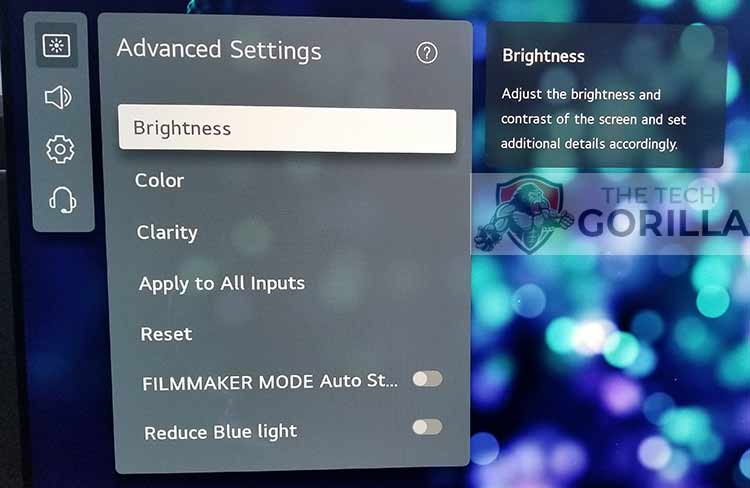
Method 4: Update your LG TV software
LG has been good at fixing issues when they arise through the regular release of new firmware.
If you want the best brightness from your LG TV, you should ensure that your firmware is updated.
Most LG TVs have automatic updates enabled by default, and the updates should install automatically, presuming that your TV is connected to the internet.
Even with this setting enabled, it is possible that updates can be missed or an installation can be interrupted and thus cause issues with your TV.
Older LG firmware or a partial software installation could be causing the dimming screen problem.
We strongly recommend you update your LG TV firmware to ensure you have the latest software, access to new apps, and an improved viewing experience.
Ultimately, regular updates improve your viewing experience and give you better security & privacy protection.
How to update your LG firmware
Assuming your TV is turned on, hit the settings button on the remote.

Now you will see the setting menu appear on the left-hand side of the TV (Please note that this may vary depending on the model of your LG TV).
At the bottom of the row of icons, you should see the all settings button. Please select this option to proceed to the next menu.
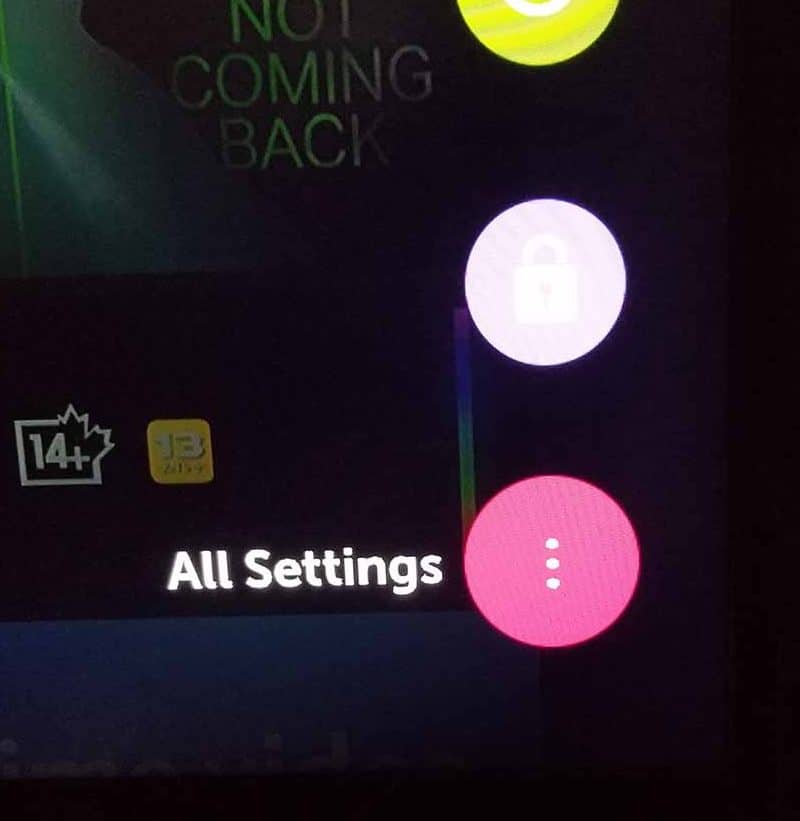
Now navigate down to “SUPPORT” on the new menu that appears and then select “SOFTWARE UPDATE”
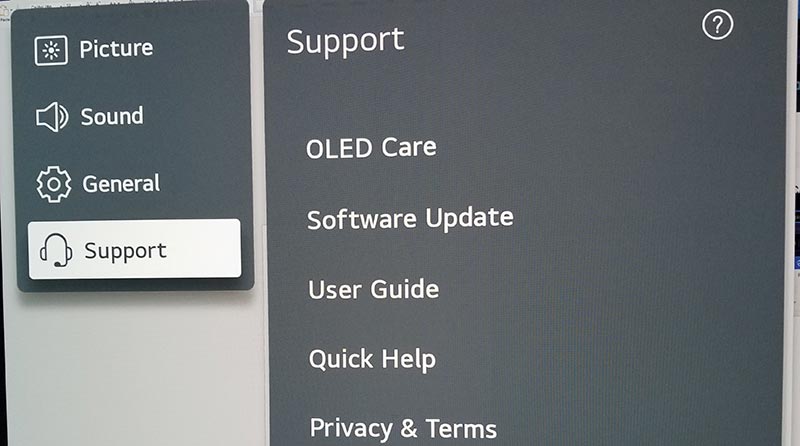
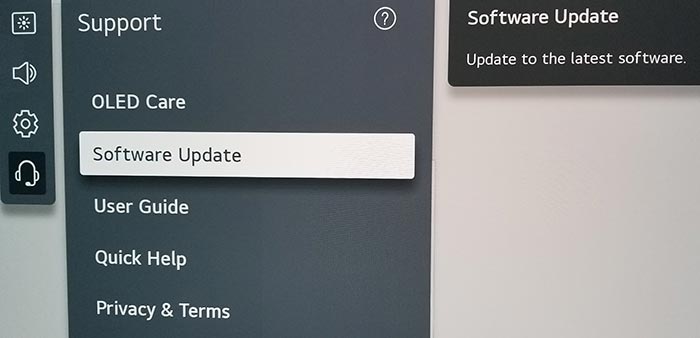
Now you can activate the automatic update feature and check for new updates.
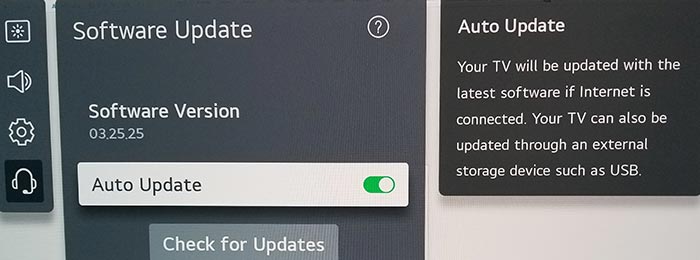
Once the updates have been installed, restart your TV to see if the LG periodic dimming has been resolved.
Method 5: Change your selected input device/source
If your LG TV isn’t bright enough, checking whether an external device or malfunctioning input port or cable is the cause is a good idea.
Change the input device by pressing the button shown below or the button that is labeled SOURCE on your LG TV remote.

You should now see a list of your available inputs and/or external devices.
I would confirm whether the issue of the picture brightness issue applies to all of the input ports or just one.
If the LG TV picture brightness remains low across all inputs, please proceed to the next step.
Alternatively, suppose the image is not bright on one input port or an external device.
In that case, it could be a malfunctioning input port, a bad cable, or incorrectly configured external devices causing the problem.
Method 6: Contact LG Support
If you still have a brightness issue on your LG TV, then it may be a good idea to contact LG support.
The LG support team can advise you of other troubleshooting tasks to try or help diagnose the root cause of the issues.
I would strongly recommend contacting LG before you consider any other fixes that may invalidate your warranty or cause further damage to your LG TV.
Conclusion – How To Turn Up Brightness on LG TV
It can be annoying when your TV isn’t bright enough, and you may want to know how to turn up brightness on LG TV.
The fixes range from quick and easy to complex and potentially costly.
We hope that our guide was able to resolve the issue for you.