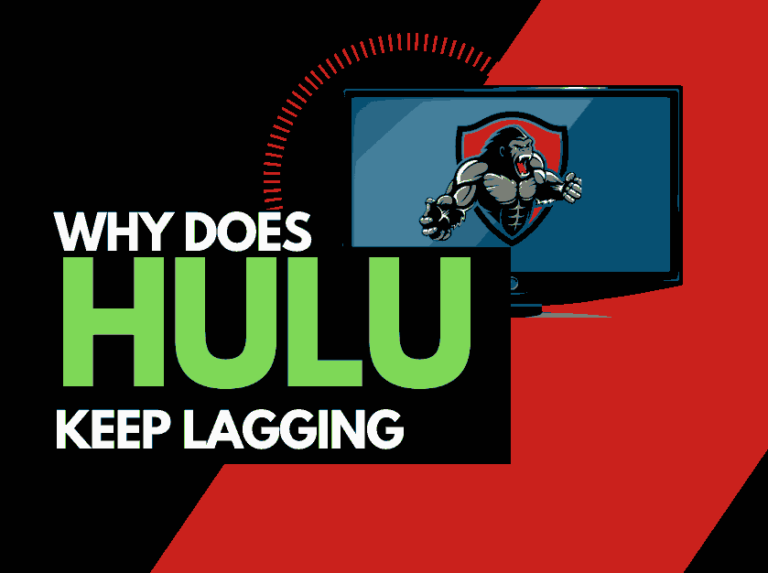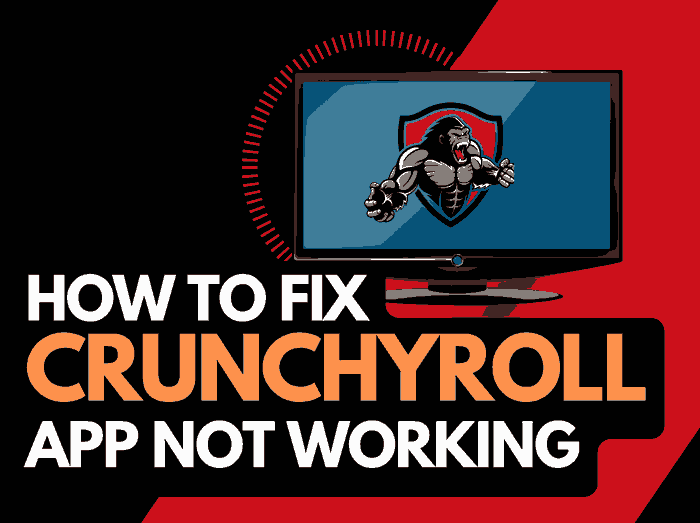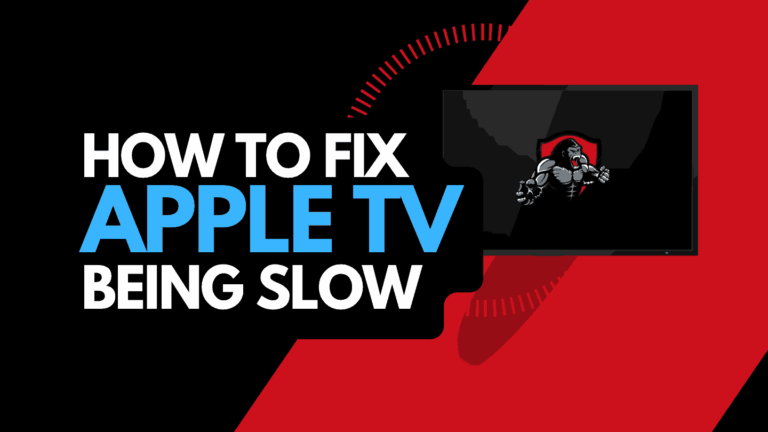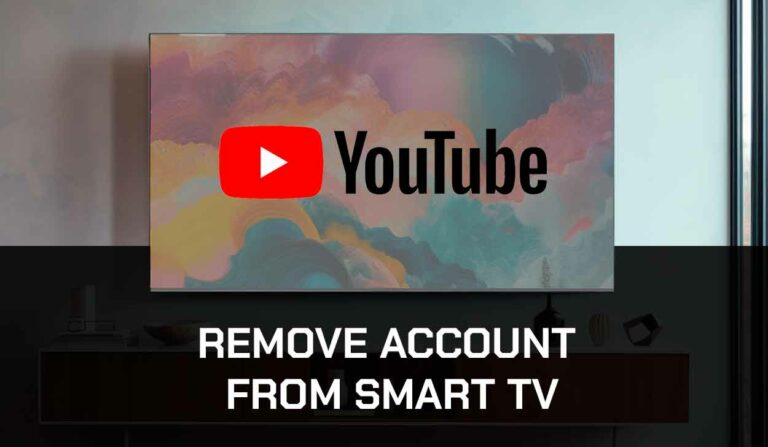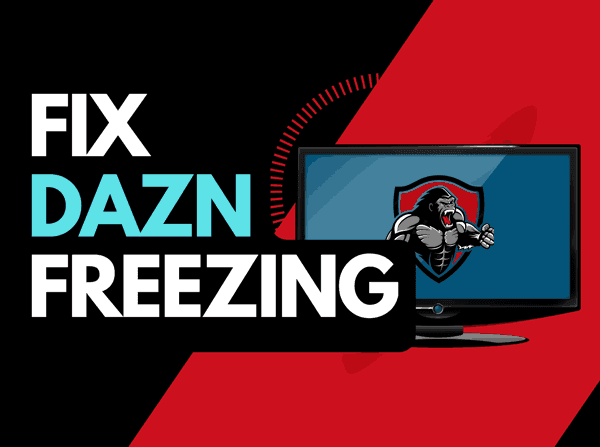When HBO Max won’t load, it can make you want to pull your hair out!
In this article, we will look at what causes HBO Max not to load and the fixes that can get it working again.
Why won’t HBO Max load?
The most likely reason why the HBO Max app won’t load properly is usually due to a software or internet connection problem.
Questions to initially ask yourself include, Is your HBO Max app version up-to-date? And is your HBO Max App account properly logged in and connected?
Here are some tips on how to fix HBO Max app loading issues:
- Change the channel!
- Check the HBO Max servers are up and running
- Restart the HBO Max App
- Sign out of the HBO Max App app
- Soft Reset your Source Device
- Reset your Router
- Update the HBO Max App and your source device
- Use an Ethernet cable rather than a Wi-Fi
- Disable VPNs or Ad blockers
- Contact the HBO Max app Support
How to fix the HBO Max App
Method 1: Change the channel
If you are logged into the HBO Max app, and it’s a broadcast or show that won’t load, try changing the channel or content.
When HBO Max won’t load, it might occasionally be limited to a specific channel, content, or broadcast becoming temporarily inaccessible.
If the other channels are accessible, your account and connection should be in good working order.
Method 2: Check that the HBO Max servers are up and running.
When HBO Max keeps buffering or streaming issues occur, the vast majority of the issues will usually be with your network or playback device.
Before you go into the other fixes that are listed below, it is worthwhile checking that there are no issues or outages with the HBO Max platform.
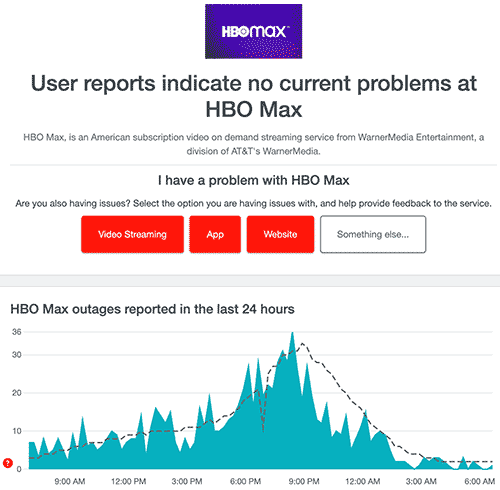
Method 3: Restart the HBO Max app
If the HBO Max won’t load, it is a good idea to restart it.
By restarting the HBO Max app, you enable any updates to be correctly installed and establish a new connection with the servers.
Method 4: Sign out of the HBO Max app
Signing out of your account is another possible quick fix for when the HBO Max app will not load.
By signing out of your HBO Max app account before you return and log in, you may resolve any account-related issues that are causing the problems to occur.
Method 5: Restart your Playback Source Device
To access the HBO Max app you will be using a playback device.
The following are the most popular HBO Max playback devices::
- Smart TVs
- Content Devices such as Apple TV, Firestick, or Roku
- Games Consoles such as PlayStation and XBOX
- A PC or MacBook Laptop
To attempt to fix when the HBO Max app won’t load, perform a power cycle on these systems.
Simply unplug the devices for 60 seconds before connecting them back in to complete a power cycle.
This restart allows any updates that have been downloaded in the background to successfully install and start, and it also clears the system cache.
Clearing the system cache and any remaining apps running in RAM can help reduce the chances of HBO Max not loading correctly.
Method 6: Reset your Router
Resetting your router is a common fix when HBO Max won’t load.
How do I reset my router?
To reset your router simply unplug it from the wall socket for 30 seconds before plugging it back in.

This action will “power-cycle” your router and provide more bandwidth, increasing your ability to play content unimpeded on the HBO Max app.
Method 7: Update your HBO Max app
If you are using the HBO Max app as opposed to a web browser, you should update the HBO Max app if it won’t load.
Method 8: Update your device software/firmware
Whether you are using a TV, Content Device, or Games console, updating your firmware or software to the latest version can help in preventing issues from arising over time.
Sometimes updates are missing, or an installation is halted, causing problems with your playback device.
The HBO Max app won’t load on outdated firmware or an incomplete firmware installation.
Ensure that you have the latest software on your devices. This gives you access to new apps and an improved viewing experience.
Method 9: Use an Ethernet cable rather than Wi-Fi
It is almost always true that when you use an Ethernet (Wired Connection) rather than Wi-Fi, you will get a better download speed, but you can also prevent app issues from occurring.
Wired connections transmit data quicker and with less interference. There are also fewer variables that can hinder the quality of connection.
Wi-Fi connections are slower and generally have a slower response time.
The distance from your playback device along with the walls, floor, and ceilings can all deteriorate the quality of your internet connection, causing the HBO Max app not to load.
I always use a wired connection when it is available, and you should too!
Method 10: Disable any Ad blockers or VPNs
VPNs and Ad blockers can negatively affect the playback performance of HBO Max and have also caused the app not to load at all.
Your connection to a VPN will always limit the speed at which you can play content.
Unfortunately, by using a VPN, you are creating another dependency that can cause issues where HBO Max won’t load.
Method 11: Contact the HBO Max App Support
If you’ve tried all of the suggestions above and nothing has worked, you can contact HBO Max App support for further assistance.
Conclusion
HBO Max won’t load occasionally for a variety of reasons; this page discusses the most common problems and how to fix them.
We hope that you were able to get back to enjoying your streaming!