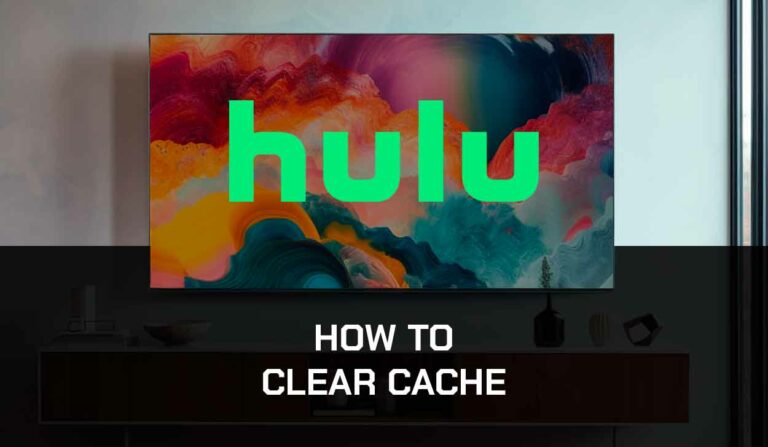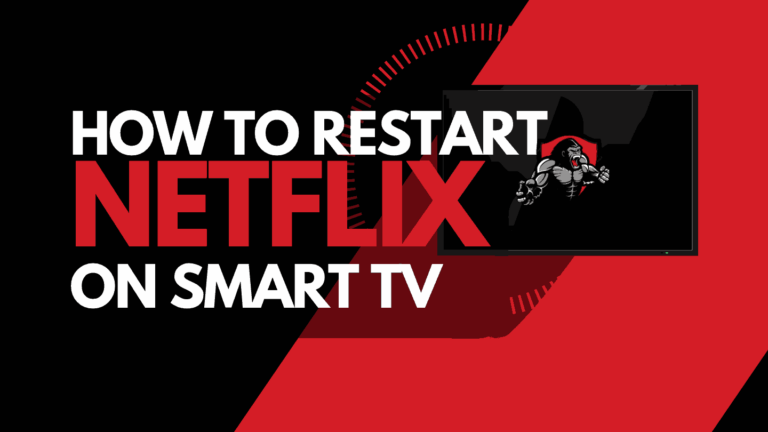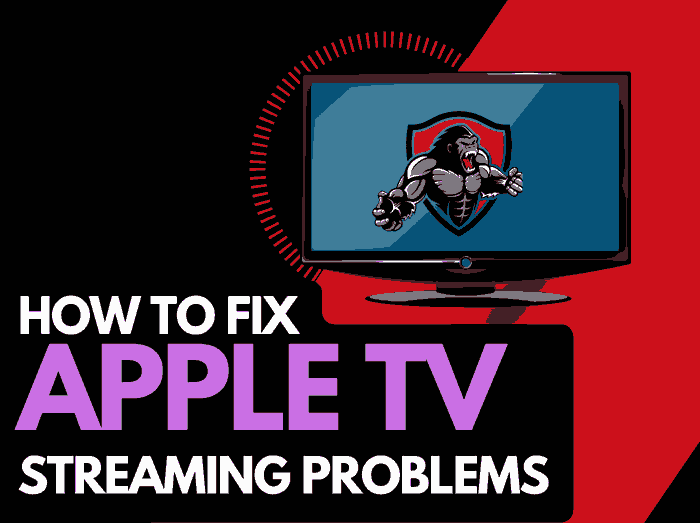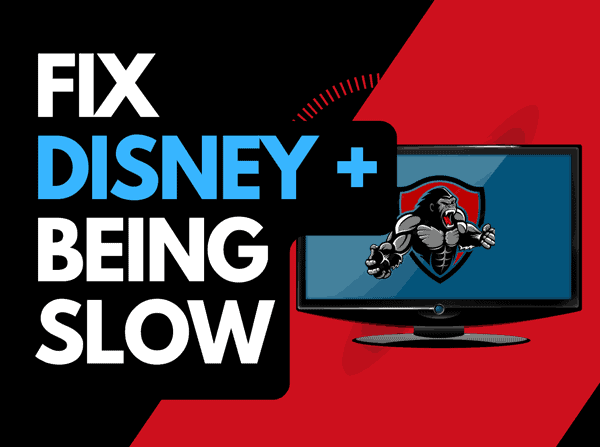When you encounter HBO Max black screen, the app can become stuck and stop you from streaming content.
This guide will look at what causes this issue and the steps you can take to fix it.
Why causes HBO Max Black Screen?
The cause of the HBO Max black screen is usually a failed internet connection that stops the content from being loaded.
When your internet bandwidth is not optimized, connection errors can prevent you from streaming.
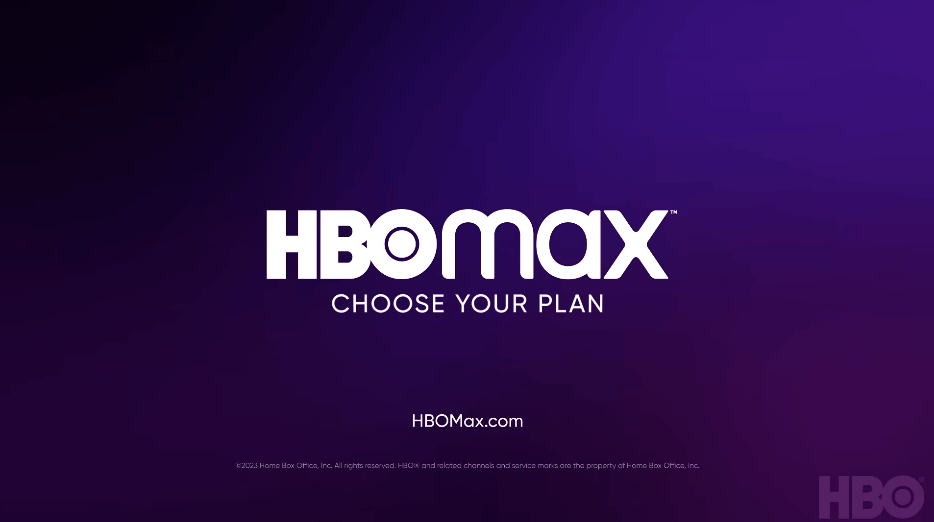
Here are some tips on stopping HBO Max black screen issues:
How to stop HBO Max black screen
Method 1: Reset your router
My go-to trick to try when a black screen appears on my HBO Max app is to reset my home internet router.
How do I reset my router?
Resetting your router is easy. Unplug it for 30 seconds and then wait before plugging it back in.

Restarting or “power-cycling” your router will provide more bandwidth to increase your ability to play content faster on the HBO Max app.
Why does resetting your router reduce the HBO Max black screen?
Let’s face it. There are probably a ton of different devices that are connected to your home internet router.
Your router is like a mini-PC and will slow down as more tasks are added.
Having all those devices connected will reduce the bandwidth available to the HBO Max app and can cause connection issues where it gets stuck on a black screen rather than loading the content.
Method 2: Restart the HBO Max app
Restarting the HBO Max app if experiencing a black screen is a good idea.
Restarting the HBO Max app allows any updates to be installed correctly and establishes a new connection with the HBO Max servers.
Method 3: Sign out of the HBO Max app
Another potential quick fix to the HBO Max black screen problem is to sign out of your account.
By signing out of your HBO Max account before you return and log in, you may resolve any account-related issues preventing the content from loading.
Method 4: Restart your streaming device
To access the HBO Max app, you will be using a streaming device to access the app.
The most common streaming devices for the HBO Max app are:
- Smart TVs
- Content Devices such as HBO Max, Firestick, or Roku
- Games Consoles such as PlayStation and XBOX
- A PC or MacBook Laptop
Performing a power cycle on your device is recommended to fix black screen issues with the HBO Max app.
To perform a power cycle of the devices, unplug them for 60 seconds before plugging them back in.
This restart allows any updates downloaded in the background to install and start successfully and clears the system cache.
Clearing the system cache and any lingering apps running in RAM can help in reducing the lagging of the HBO Max app.
Reducing the number of apps running in the background gives the HBO Max the best performance.
Method 5: Update your HBO Max app
If you are playing HBO Max using a device such as a Firestick, Roku, or smart TV, I recommend updating the app if possible.
If you have an LG Smart TV, there are ways to access the HBO Max app.
Method 6: Disconnect other devices in your home from the internet
If you cannot reset your router for any reason, I would try and disconnect none essential devices from the internet.
Is someone in your home watching Netflix? What about your phone? Is someone downloading games or apps on XBOX?
Every device you can disconnect from your internet will help stop the HBO Max black screen issues.
Method 7: Close any apps that are running
This step would have been completed if you had restarted your playback device.
Otherwise, please continue to close any running apps.
How can having open apps cause HBO Max black screen?
Imagine your internet connection to your HBO Max application like an artery in your body. The more games and apps running are like blockages in your arteries. Sorry for the weird analogy!
Those blockages impede the ability of HBO Max look to load content and get stuck on the black screen.
Method 8: Update your device software/firmware
Whether you are using a TV, Content Device, or Games console, updating your firmware or software to the latest version can help prevent issues from arising over time.
Sometimes updates can be missed, or an installation can be interrupted and cause issues with your playback device.
Old firmware or a partial installation could cause the HBO Max black screen.
Ensuring you have the latest software on your devices gives you access to new apps and an improved viewing experience.
Method 9: Use an Ethernet cable rather than Wi-Fi
It is almost always true that you will get a better download speed when you use an Ethernet (Wired Connection) rather than Wi-Fi.
Wired connections transmit data quicker and with less interference.
Wi-Fi connections are slower and generally have a slower response time.
The distance from your playback device, along with the walls, floor, and ceilings, can all deteriorate the quality of your internet connection, causing the HBO Max black screen issues.
I always use a wired connection when available, and you should too!
Method 10: Disable any Ad blockers or VPNs
VPNs and Ad blockers can negatively affect the playback performance of the HBO Max app.
Your connection to a VPN will always limit the speed at which you can play content.
Unfortunately, using a VPN creates another dependency that can cause HBO Max black screen if there are any problems or limited speed.
Method 11: Check the HBO Max servers are operational
When encountering this issue, it is worthwhile checking that there are no issues or outages with the HBO Max platform.
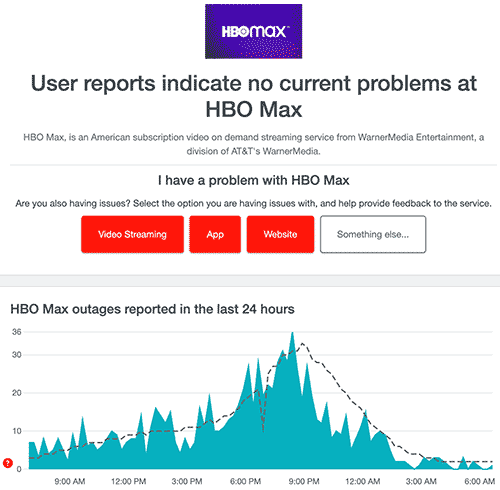
Method 12: Contact HBO Max Support
If you have tried all the tips above and nothing has worked, you can contact HBO Max app support for further assistance.
Conclusion
HBO Max black screen usually occurs when your internet connection has failed.
The app gets stuck on the black screen as it cannot load the content.
By following this guide, you should be able to resolve this issue and get back to enjoying your shows and movies.