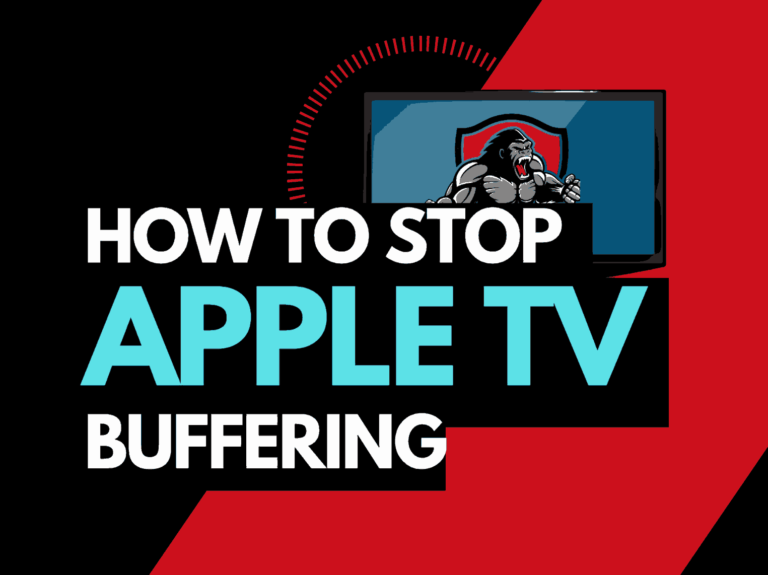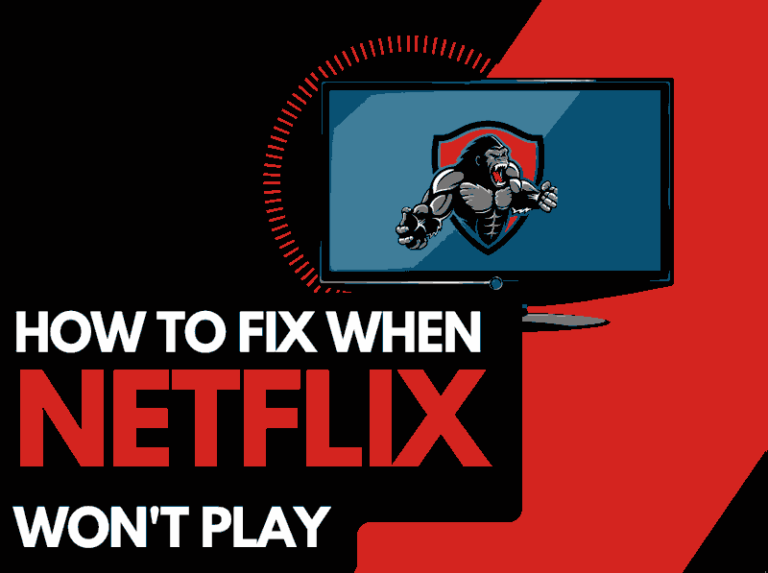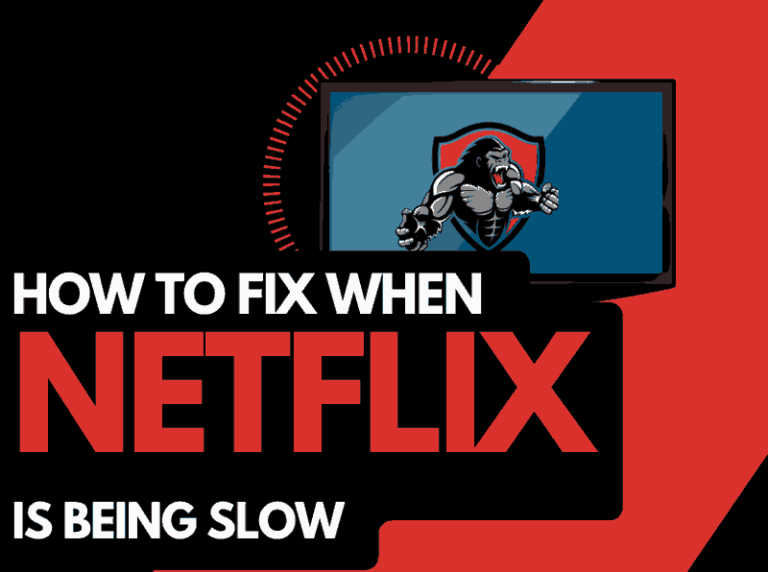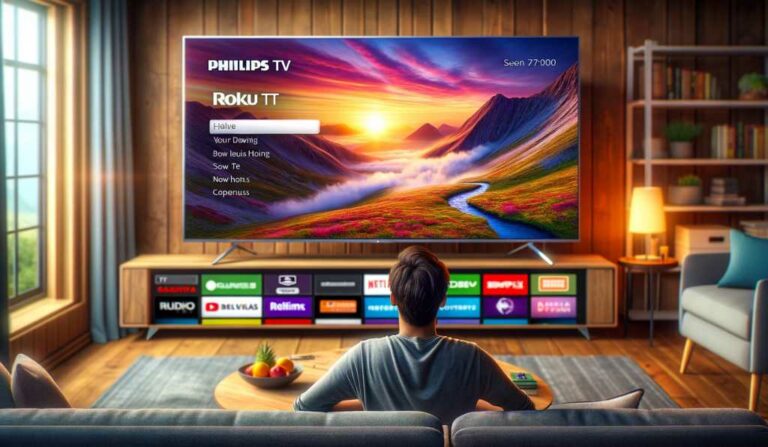When you discover that your ESPN Plus has streaming issues, it can really negatively impact your viewing experience.
This guide will show you how you can resolve ESPN Plus streaming issues and improve performance.
Why does ESPN Plus have streaming issues?
The cause of ESPN Plus streaming issues is likely caused by a software issue or a faulty internet connection.
When ESPN Plus fails to stream correctly, it is usually because a software conflict has occurred on your streaming device.
Alternatively, we have found that poor internet connections will cause the ESPN Plus app not to load correctly.
Here are some tips on how to make stop the ESPN Plus streaming issues:
- Check the Server Status of ESPN Plus
- Restart the ESPN Plus app
- Sign out of the ESPN Plus app
- Soft Reset your Source Device
- Reset your Router
- Update ESPN Plus and your source device
- Disconnect other devices in your home from the internet
- Close any other apps that are running
- Disable VPNs or Ad blockers
- Contact the ESPN Plus app Support
How to stop the ESPN Plus streaming issue
Method 1: Check to make sure ESPN Plus servers are operational
When ESPN Plus is streaming, most of the issues will usually be with your network or playback device.
Before you go into the other fixes listed below, it is worthwhile to check that there are no issues or outages with the ESPN Plus platform.
This is also a helpful tool to try when ESPN Plus is buffering.
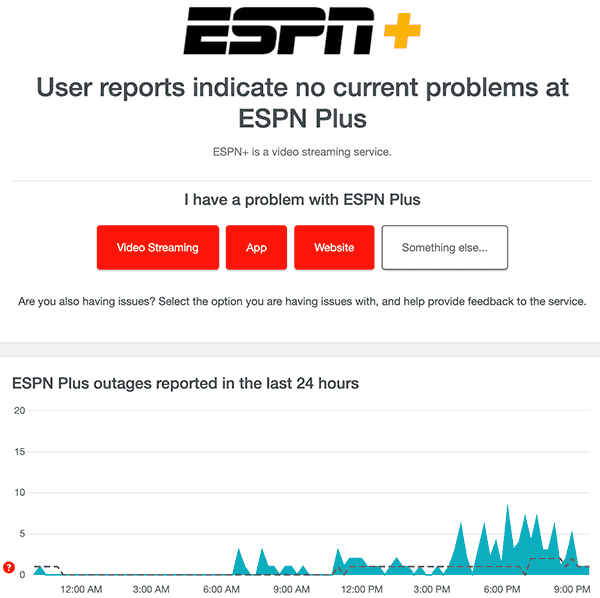
Method 2: Restart the ESPN Plus app
It is a good idea to restart the ESPN Plus app if it is streaming.
Restarting the ESPN Plus app allows any updates to be correctly installed and establishes a new connection with the ESPN Plus servers.
The restart can also help clear any software conflicts preventing the app from loading correctly.
Method 3: Sign out of the ESPN Plus app
Another potential quick fix to the ESPN Plus streaming issue is to sign out of your account.
By signing out of your ESPN Plus account before you return and log in, you may resolve any account-related issues that cause the ESPN Plus app to not load.
Method 4: Restart your Playback Source Device
To access the ESPN Plus app, you will be using a playback device to access the app.
The most common playback devices for the ESPN Plus app are:
- Smart TVs
- Content Devices such as ESPN Plus, Firestick, or Roku
- Games Consoles such as PlayStation and XBOX
- A PC or MacBook Laptop
The universal recommendation for these devices and the first step in trying to eliminate the ESPN Plus streaming issues is to perform a power cycle of these systems.
To perform a power cycle of the devices, unplug them for 60 seconds before plugging them back in.
This restart allows any updates that have been downloaded in the background to install and start successfully, and it also clears the system cache.
Clearing the system cache and any lingering apps running in RAM can help reduce software conflicts preventing the ESPN Plus app from loading.
Reducing the number of apps running in the background gives the ESPN Plus app the best performance.
Method 5: Reset your Router
This is one of the oldest tricks in the book, but it is effective in getting the ESPN Plus app to load.
How do I reset my router?
The easiest way to reset your router is to unplug it from the wall socket for 30 seconds before plugging it back in.

This action will “power-cycle” your router and provide more bandwidth to increase your ability to play content faster on the ESPN Plus app.
Why does resetting your router reduce the ESPN Plus streaming issues?
Think of all the devices that are and have been connected to the router. I’m sure that in today’s digital world that quite a few devices are connected to the router.
Your router is like a mini-PC and will slow down as more tasks are added.
Having all of those devices connected will reduce the bandwidth available and can prevent you from connecting to the ESPN Plus network if a network conflict is apparent.
Method 6: Update your ESPN Plus app
If you are playing ESPN Plus using a device such as a Firestick, Roku or smart TV, then I recommend updating the app if possible.
Method 7: Close any apps that are running
If you followed our first step of restarting your playback device, then this step would have been completed.
Otherwise, please close any running apps on your streaming device to reduce any software conflicts preventing ESPN Plus from loading.
How does having open apps cause the ESPN Plus app not to load?
Imagine your internet connection to your ESPN Plus application like an artery in your body. The more games and apps that are running are like blockages in your arteries, sorry for the weird analogy!
Those blockages impede your ability and can cause software conflict that prevents the ESPN Plus app from loading.
Method 8: Update your device software/firmware before downloading
Whether you are using a TV, Content Device, or Games console, updating your firmware or software to the latest version can help prevent issues from arising over time.
Sometimes updates can be missed, or an installation can be interrupted and cause issues with your playback device.
Old firmware or a partial firmware installation could cause ESPN Plus not to load.
Ensuring that you have the latest software on your devices also gives you access to new apps and an improved viewing experience.
Method 9: Disable any Ad blockers or VPNs
VPNs and Ad blockers can negatively affect your ability to connect to the ESPN network and cause ESPN Plus streaming issues.
Your connection to a VPN will always limit the speed at which you can play content.
We understand that using a VPN can be a sensible choice, especially due to privacy concerns.
Unfortunately, by using a VPN, you are creating another dependency that can cause ESPN Plus not to load correctly.
Method 10: Contact ESPN Plus Support
If you have tried all the tips above and nothing has worked, then you can contact ESPN Plus app support for further assistance.
Conclusion
If you followed the guide, you would have successfully gotten the ESPN Plus app to stream correctly.