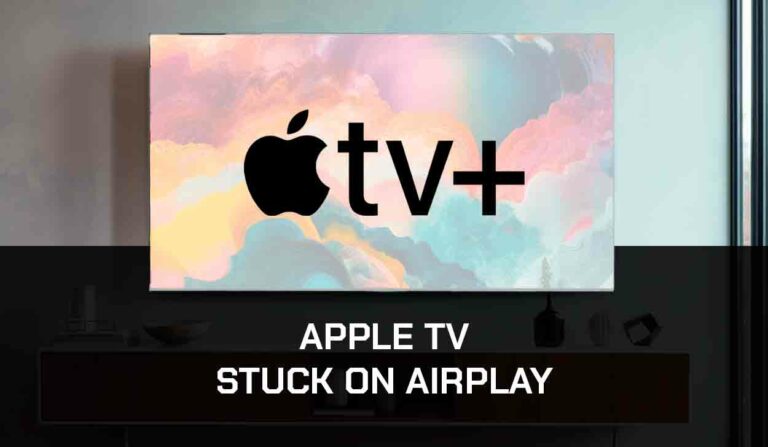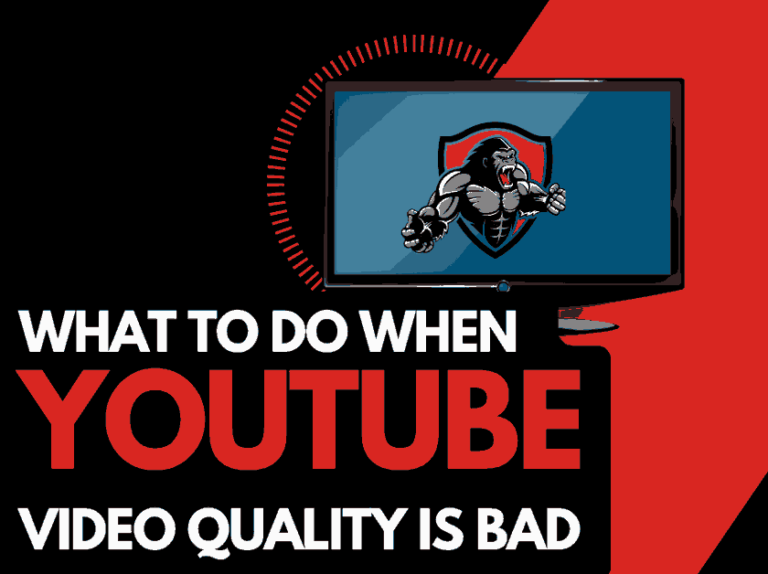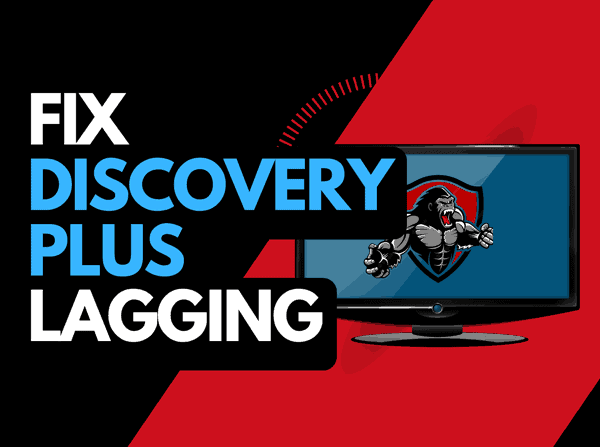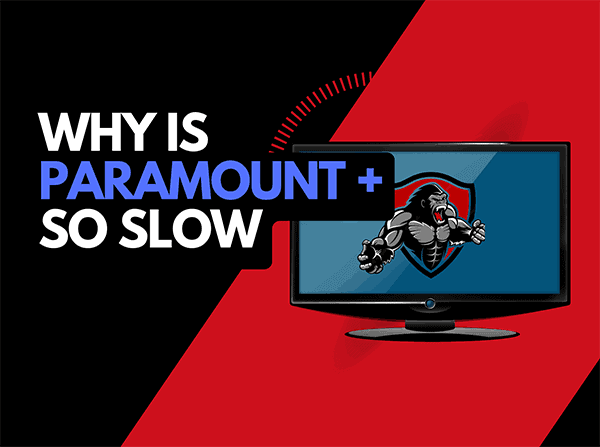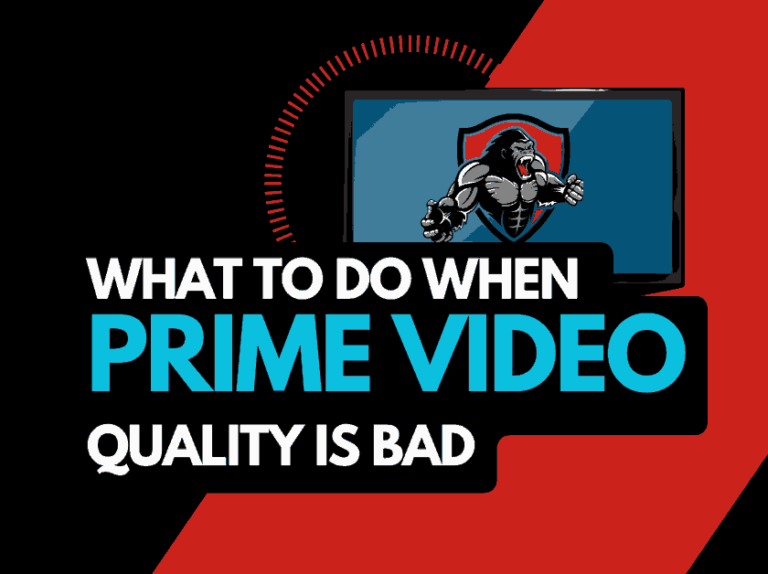If you find that Discovery Plus keeps buffering, fear not, my guide can help you solve this issue.
You can increase your ability to reduce buffering in several ways when viewing Discovery Plus.
Why Does Discovery Plus Keep Buffering?
When Discovery Plus keeps buffering, the cause is usually a combination of a poor internet connection and software configuration issues.
I had issues where Discovery Plus not working at all, and luckily, I found some excellent tips to help you get the app up and running.
How to fix when Discovery Plus keeps Buffering
1. Restart your Streaming Device
I used a Fire Stick when accessing the streaming platform. However, other common devices used to access Discovery Plus are Smart TVs, game consoles, or computers.
I strongly recommend performing a power cycle on whichever device you use.
To perform a power cycle of the devices, unplug them for 60 seconds before plugging them back in.
The restart will allow installation updates while clearing the cache and RAM of files and applications that can cause Discovery Plus buffering issues.
I found that when I reduce the number of apps running in the background, I get better performance for streaming content.
2. Reset your Router
The biggest thing I have found to help me overcome when Discovery Plus keeps buffering is simply restarting my router.
How do I reset my router?
The easiest way to reset your router is to unplug it from the wall socket for 30 seconds before plugging it back in.

This action will “power-cycle” your router and provide more bandwidth to increase your ability to stream content faster on Discovery Plus.
Why does resetting your router reduce Discovery Plus Buffering?
I have a busy household, and many devices are connected to my home internet router. As more devices are running simultaneously I commonly find that Discovery Plus starts lagging when streaming content.
Your router is like a mini-PC and will slow down as more devices and tasks are added.
Having all those devices connected will reduce the bandwidth available to the Discovery Plus app and subsequently throttle your download speed, creating buffering.
3. Disconnect other devices in your home from the internet
If you cannot reset your router for any reason, I would try and disconnect none essential devices from the internet.
Is someone in your home watching Netflix? What about your phone? Is someone downloading games or apps on XBOX?
Every device you can disconnect from your internet connection will help stop Discovery Plus buffering issues.
4. Close any apps that are running
If you have followed our first step of restarting your streaming device, this step would have been completed. Otherwise, please continue to close any running apps.
How does having open apps cause Discovery Plus buffering issues?
Imagine your internet connection to your Discovery Plus application like an artery in your body. The more games and apps running are like blockages in your arteries. Sorry for the weird analogy!
Those blockages impede your ability to stream content faster, resulting in buffering when watching the Discovery Plus app.
Having too many open apps is a surefire way to make Discovery Plus slow.
5. Decrease Video Quality
Check in the Discovery Plus options when watching content if there is a toggle for video quality.
The higher the quality of content you stream, the more likely buffering will occur.
Try to decrease the video quality, especially if the quality is set to 4K.
6. Update your streaming device software/firmware before downloading
Whether you are using a TV, Streaming Stick, or Games console, updating your firmware or software to the latest version can help prevent issues from arising over time.
Sometimes updates can be missed, or an installation can be interrupted and cause issues with your streaming device.
Old firmware or a partial firmware installation could cause Discovery Plus to buffer.
Ensuring you have the latest software on your devices gives you access to new apps and an improved viewing experience.
7. Use an Ethernet cable rather than Wi-Fi
It is almost always true that you will get a better download speed when you use an Ethernet (Wired Connection) rather than Wi-Fi.
Wired connections transmit data quicker and with less interference. Fewer variables can hinder the quality of the connection.
Wi-Fi connections are slower and generally have a slower response time.
The distance from your streaming device and the walls, floor, and ceilings can all deteriorate the quality of your internet connection, causing Discovery Plus buffering issues.
I always use a wired connection when available, and you should too!
8. Upgrade your Internet Connection
Not everyone has access to high download speed through their ISP (Internet Service Provider), but for those that do, consider upgrading your internet connection.
It is pretty straightforward that a 100mbps connection will have a slower download rate than a 1gbps connection.
9. Disable any Ad blockers or VPNs
VPNs and Ad blockers can negatively affect the streaming performance of Discovery Plus.
Your connection to a VPN will always limit the speed at which you can stream content.
10. Upgrade your Router
If you have consistently upgraded your internet speed through your ISP but are still using an older router, you may wish to check your router’s maximum download speed.
It’s all good having a 1gbps connection. Still, if your router can only download at 100mbps, then you’ve got a massive bottleneck and a solid explanation for why Discovery Plus is buffering.
11. Contact Discovery Plus Support
If you have tried all the tips above and nothing has worked, contact Discovery Plus support for further assistance.
Conclusion – Discovery Plus keeps buffering
When my Discovery Plus kept buffering, the cause was a mixture of a poor internet connection and having my streaming device unoptimized.
By following the steps above, I was able to eliminate lagging on Discovery Plus when viewing content.
I hope this guide helped you achieve the same.